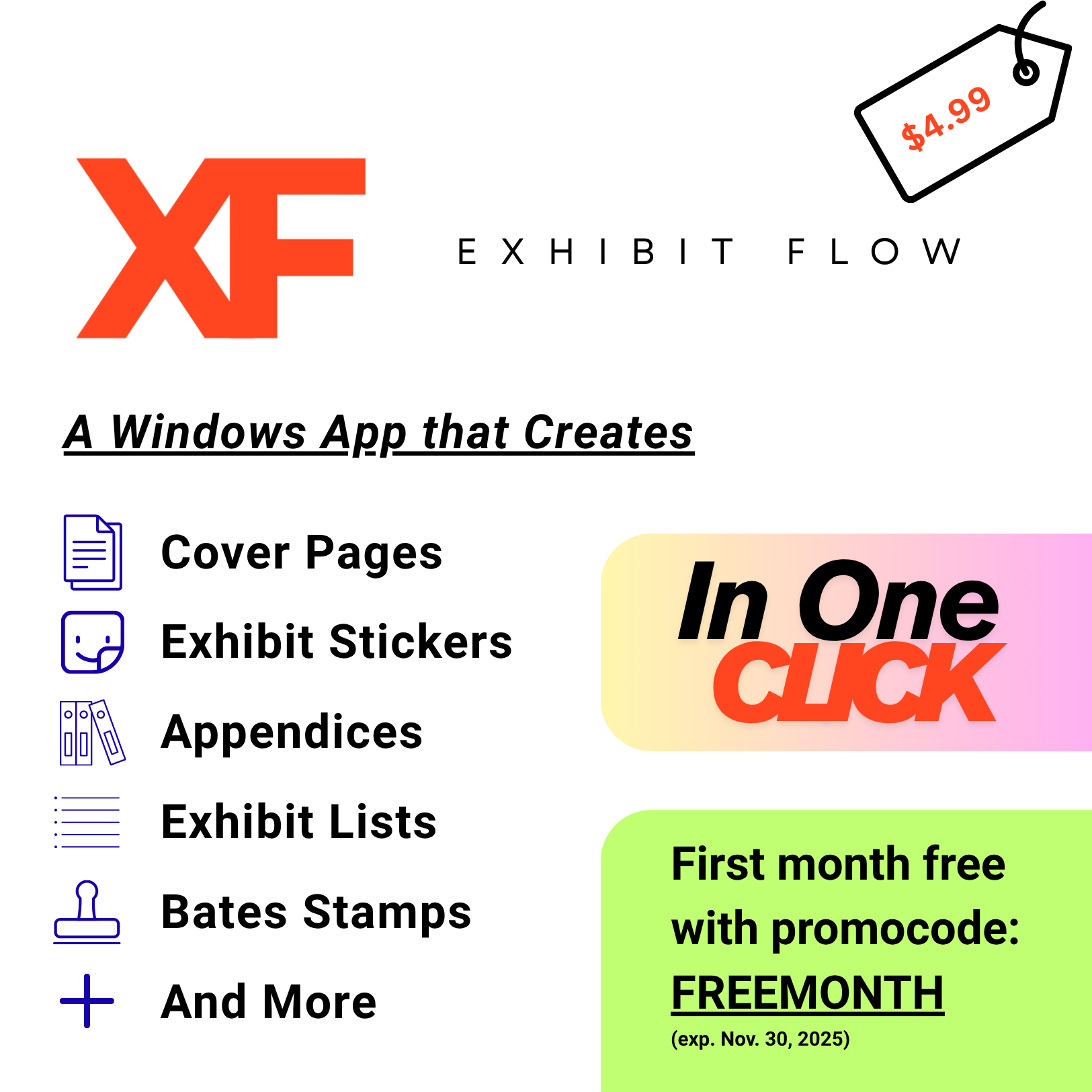Powerful Features, Effortless Workflow
Our app intelligently matches various citation formats and processes your documents to ensure maximum compatibility and functionality.
Smart Matching
- Exhibit References:
Ex. 1,Exhibit A - Bates Numbers:
SMITH_001,CASE_A_123 - Page-Specific: Opens to exact page in PDFs (Chrome-compatible).
File Processing
- Relative Links: Work across different computers.
- Create PDF or Word outputs.
- Relative Paths: Maintains links when files are moved.
How It Works
A simple, automated process from start to finish.
In-Depth Overview
File hyperlinking is helpful for creating legal memoranda (e.g., digital, exhibit-hyperlinked courtesy copies of a summary judgment brief to chambers), deposition outlines, investigative reports, and other documents where you want the recipient to have instantaneous access to the files cited in your work product.
Exhibit Linker is a Windows application that allows users to select a Word or Excel file and then automatically create relative links to exhibits or Bates-stamped documents. The script reads your document, locates exhibit or Bates citations, uses regex to find the cited documents in a user-designed folder, and then creates relatively linked Word/Excel and PDF output files.
As long as your exhibits are in the same folder as your PDF or are otherwise in the same relative position (e.g., the parent PDF in one folder and exhibits in a given subfolder), the linking in the output PDF or Excel will work. Even if the PDF and exhibits are moved elsewhere on your hard drive or to another PC (e.g., via email), so long as the exhibits travel with it in the same relative position, the linking will work.
The script can also employ pattern matching to determine the page number in a legal citation (e.g., Ex. 99, Memo, at p. 9) and link to the cited page of the operative PDF exhibit. Further, Bates citations will open the operative PDF even if the cited page is mid-document (e.g., if SMITH_005 is found within SMITH_003.pdf, it will link to that file) and, if the output PDF is opened in Chrome, the link will even open to the correct Bates-stamped page. So, in the SMITH_005 example, the link would open a Chrome window to page 3 of that PDF.
Exhibits should be saved to a subfolder below the folder in which the primary Word/Excel file exists in order to maximize compatibility with PDF viewers. However, if the exhibits are kept in the same folder instead, the application can process the filenames (e.g., deleting spacing) to help maximize compatibility.
Pro Tips for Success
Close Applications
Ensure that Word and Excel are closed before running the script to prevent any conflicts.
Save Location
Save your output files to the same folder as the original Word/Excel file for best results.
Easy Sharing
Zip your resulting files and folders together when sending to others for easy, reliable transport.
Proper Exit
Always close the app using the "x" button to preserve original Word settings.